Remote Proctoring Option
The College continues to make Remote Proctoring available for all students at no cost, through Summer 2024.
Remote Proctoring Process:
Honorlock remote proctoring requires a room scan as part of the test session. The room scan provides an opportunity for students to display their testing space, free of any unauthorized materials or persons, to ensure the integrity of the test session. The entire testing session will be recorded. A Google Chrome extension plug-in must be installed to use this proctoring service. Unusual behavior is flagged and an Honorlock specialist reviews and makes notes about the behavior. Additionally, Honorlock uses Integrity Analytics, which means that while the exam is live, Honorlock is monitoring for attempts by the test taker to find answers to the questions on the Internet using any device, such as a smartphone, tablet, or additional computer. Honorlock also monitors attempts to leave the test session, open a new browser, and copy/paste questions. The instructor receives the report from Honorlock to review and ensure academic integrity. Some instructors may require specific elements be included as part of the remote proctoring session, such as a mirror. Students have the option to test at a TLCC or certified testing center. Contact your instructor for specific guidance.
Student’s responsibilities:
- It is your responsibility to be aware of the specific exam dates and times and allow adequate time to take the exams. Do not procrastinate.
- You must be familiar with and comply with Honorlock technical requirements.
- If you anticipate technical issues completing any exams through Honorlock, you should notify Honorlock Support first for any further assistance via LIVE CHAT.
- Adhere to all guidelines indicated for the test session.
Support:
- If you encounter issues with Honorlock, you may contact Honorlock through LIVE CHAT or via email at support@honorlock.com.
- If you encounter issues with Canvas during regular college hours, you may contact the Canvas Support team via the Help link on the Global Navigation Menu in Canvas.
What you need:
- Honorlock is not a live proctoring service; you do not need to schedule an appointment with Honorlock in advance.
- You will need to use Google Chrome and download the Honorlock Chrome Extension.
- When you are ready to take your exam, log into Canvas, go to your Course, and click on your exam. When you click on “Take your Exam”, you will start the authentication process before you begin your exam.
- If you see a page asking for an access code, it means that you did not install the Honorlock Chrome extension or you are using another Internet browser. You must use Google Chrome.
Honorlock Resources: